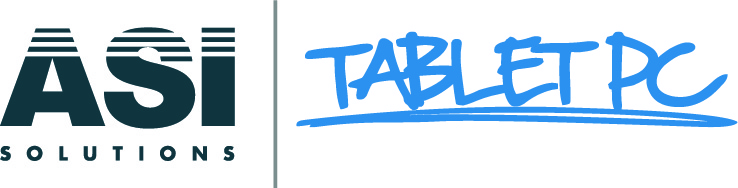☰ Menu
- Rugged Tablets
- Work from Home
- Surface
- Surface Duo 2 - NEW!
- Surface Pro 8 for Business - NEW!
- Surface Laptop Studio for Business - NEW!
- Surface Go 3 for Business - NEW!
- Surface Laptop 4 for Business
- Surface Pro 7+ for Business with optional LTE
- Surface Pro 7 for Business
- Surface Laptop Go for Business
- Surface Book 3 for Business
- Surface Pro X for Business
- Surface Studio 2
- J-GO TECH Cables
- Surface Accessories
- SURFACE WORK-FROM-HOME SPECIALS!!!!
- Surface for Education
- OLDER SURFACE DEVICES
- Accessories
- Software
- Training
- Warranty / Service